使用Mac电脑远程桌面连接Windows服务器

1 mac 需要下载远程登录控制软件
推荐微软的 microsoft remote desktop for mac,下载连接:
https://microsoft-remote-desktop-connection.en.softonic.com/mac
2 打开安装好的远程桌面软件,图标如图所示

3 输入windows主机的ip地址,并点击 connect
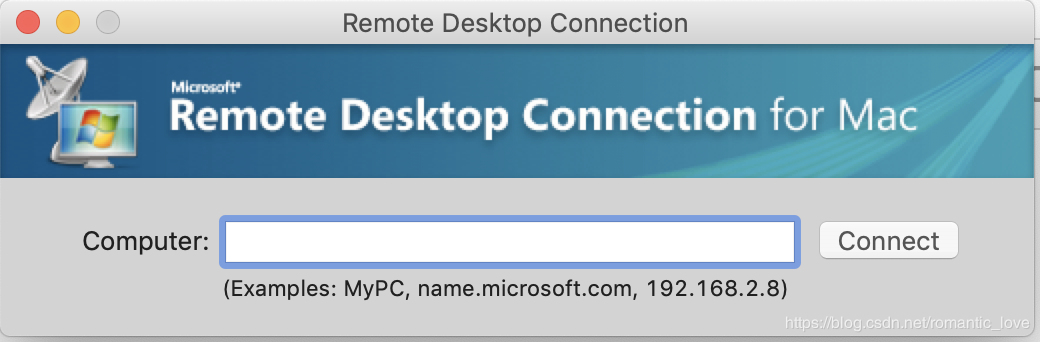
4 输入windows主机的用户账户和密码,完成远程访问
5 关于连接失败的报错的修复
1) The certificate or associated chain is not valid
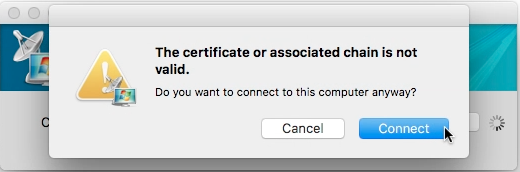
MAC 电脑升級到 MacOS Sierra 后,使用 Remote Desktop Connection 进行远程连接时,会出现The certificate or associated chain is not valid. 这个报错,怎么按 Connect 按钮都会一直出现。
解决办法是:
1 点击软件的 Preferences(首选项)
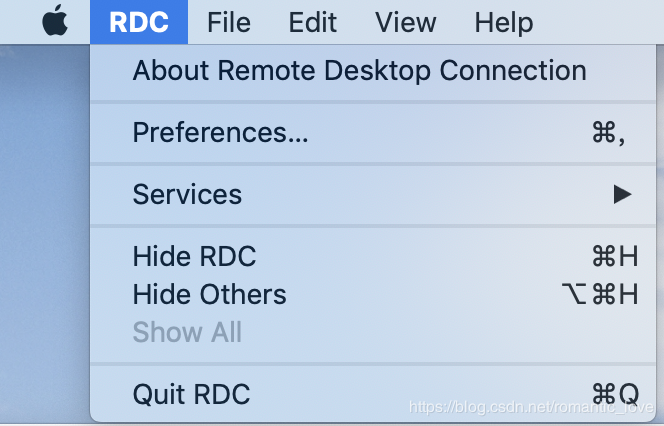
2 选择Security(安全)选项
勾选 Always connect, enven if authentication fails
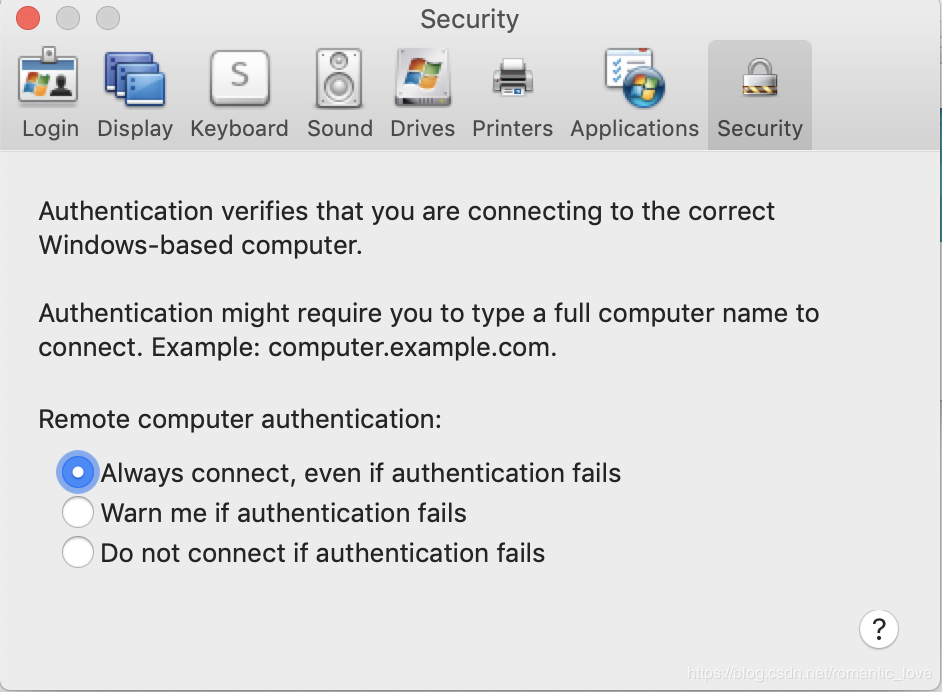
之后再点击connect进行链接
2)“ Remote Desktop Connection cannot verify the identity of the computer that you want to connect to. Try reconnecting to the Windows-based computer, or contact our administrator ” 报错
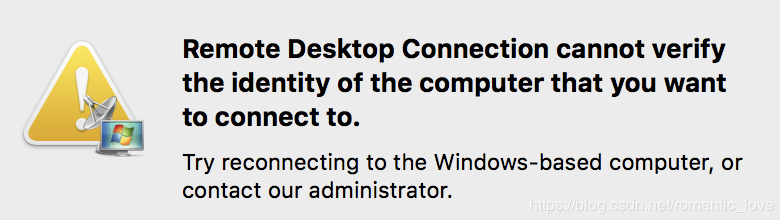
windows远程windows是正常的,在mac上提示此错误。这时候需要在Windows主机端进行设置
在superuser网站上找到了解决方法 —— OS X RDP to Windows Server 2012 ,需要在Windows Server 2012 R2服务器上通过组策略个性远程桌面服务的安装设置。
开始->运行,输入gpedit.msc,打开组策略编辑器
进入Computer Configuration->Administrative Templates->Windows Components->Remote Desktop Services->Remote Dekstop Session Host->Security
(计算机配置->管理模版->windows组件->远程桌面服务->远程会话主机->安全)
打开"Require use of specific security layer for remote desktop (RDP) connection"的设置,将其设置为Enabled,并且在Options中将Security Layer设置为RDP。
(打开“远程(RDP)连接要求使用指定的安全层”的设置,将其设置为“已启用”,并在选项中将安全层设置为RDP)

注:在控制面板的Remote settings中,取消"Allow connections only from computers running Remote Desktop with Network Level Authentication"的选择,等同于上面的将Security Layer设置为RDP
【(控制面板\系统和安全\系统 -> 远程设置 -> 远程桌面)取消勾选“仅允许运行使用网络级别身份验证的远程桌面的计算机连接”,等同于上面的将安全层设置为RDP】
另外一个需要注意的配置,在 Computer Configuration -> Administrative Templates -> Windows Components -> Remote Desktop Services -> Remote Desktop Connection Client 中允许"Prompt for credentials on the client computer"
(计算机配置->管理模版->windows组件->远程桌面服务->远程桌面连接客户端->在客户端计算机上提示提供凭据)
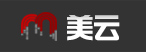


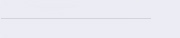

 售前03(1438945037)
售前03(1438945037)